Medicat 21 is in the form of zip files for use with Ventoy. You are supposed to extract the contents to the first partition of a previously-made Ventoy USB disk.
Instead, you can just copy all the files (except \autorun.inf and \autorun.ico) to the root of your E2B first NTFS partition and only use Ventoy to boot to Medicat.
Tip: You can simply run a Windows batch file to add Medicat to an E2B USB drive – see blog article here.
Later versions of Medicat are just one large Ventoy USB disk image.
This will add lots of folders to the root however and you may overwrite the contents of your \ventoy folder which will affect your existing Ventoy theme and menu settings (if you have any).
Remember to disable your AntiVirus first (and check that it does not ‘quarantine’ any files on the USB drive once you have completed the copy and re-enabled your AV).
Then simply boot to Ventoy from the E2B USB drive.
Note that copying the Medicat files will also add the \ventoy folder to the first E2B NTFS partition which includes a ventoy.json file. This will change the Ventoy theme and also change the menu entry names. You may find it educational to look at the ventoy.json to see what it does because a few ISO may require special settings.
Add Medicat’s Mini-Windows 10 only
The main component is the Mini Windows 10 ISO. This requires the \Programs folder for Desktop programs and the \Portable Apps folder (optional) if you want to support and add more Portable Apps.
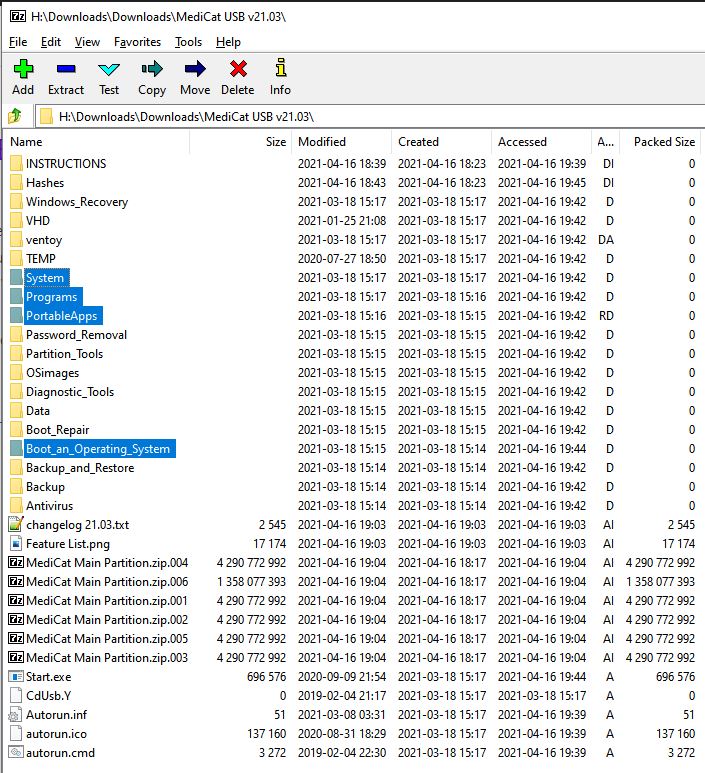
- Extract the \Programs to the root of your E2B USB drive (e.g. to make a new F:\Programs folder).
- (optional) Extract the \PortableApps folder to the root of the E2B USB drive if you want to run portable apps.
- (optional) Extract the \System folder to the root of the E2B USB drive (if you want to add other files – see Minicat documentation)
- Click into the Boot_an_Operating_System folder in 7zip and exract the [UEFI]_Mini_Windows_10.iso file to \_ISO\WINPE folder on the E2B USB drive

You can now Legacy or UEFI64 boot to the E2B menu system or the agFM menu system or the Ventoy for Easy2Boot menu system and select the Mini_Windows_10 iso file.
If using the agFM menu system, use the partnew/E2B menu option.
Adding other bootable payloads
You can copy the other payloads (.iso, .wim) to your E2B USB drive
- Boot_an_Operating_System (wim and iso files)
- Windows_Recovery (2 wim files)
- Password removal (1 wim)
- Partitition_Tools (10 files)
- Diagnostic_Tools (6 files)
- Boot_Repair (6 files)
- Backup_and_Restore (11 files)
- AntiVirus (1 file – malwarebytes)
Files beginning with [UEFI] should be UEFI64 bootable.
If you want to use the Ventoy menu system to boot to the other payloads, you may need to copy the \ventoy folder to the root of the E2B USB drive too. ventoy_wimboot.img will be required by Ventoy to boot .wim files. The \ventoy\ventoy.json file may also require some required settings for some of the other payload files that you may also add to the USb drive (e.g. CentOS or Ubuntu ISO with persistence file – see Medicat site for instructions).