One menu only
See also ‘Guest Mode’
You can remove all the E2B Main Menu entries and sub-menus and just have the one menu if you wish.
Here is the standard, default E2B Main Menu with just a Clonezilla ISO file added to \_ISO\MAINMENU folder…

This shows the default E2B menu with just one Clonezilla ISO file added to the \_ISO\MAINMENU folder.
If you do not want the DOS and UTLILITIES menu entries to appear, simple ensure that the \_ISO\DOS and \_ISO\UTILITIES folders are empty (or rename them).
The menu heading is set by the HEADING variable in \_ISO\MyE2B.cfg.
If you want to remove the Windows Install menu entry, simply ensure there are no .ISO or .IMGPTN files under \_ISO\WINDOWS.
You can suppress the Windows Install menu entry even if there are .ISO or .IMGPTN files under \_ISO\WINDOWS by using set NOWINMAIN=1 in your \_ISO\MyE2B.cfg file.
The Help, Boot to first HDD, Rebuild Main Menu, Reboot and Power Off menu entries (F1/F7/F8/F9/F10) can also be suppressed by using settings in the \_ISO\MyE2B.cfg file.
To use an existing template, copy the \_ISO\docs\Templates\MainMenu Only\MyE2B.cfg file to \_ISO folder on your E2B USB drive.
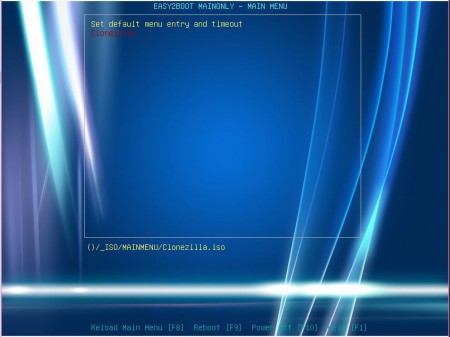
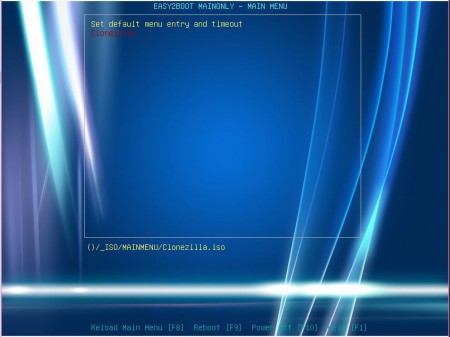
This shows the same E2B USB drive but with the ‘MainMenu Only’ MyE2B.cfg file added.
The ‘Set default menu entry and timeout’ Main menu entry can be suppressed by using set DEFMENU=0 in your \_ISO\MyE2B.cfg file.
Note: If you have no user payload files or .mnu files present and you use the MainMenu Only configuration file and use set DEFMENU=0, then because the menu will be empty, E2B will just boot to the grub4dos prompt. Please ensure that at least one payload file is present in the \_ISO\MAINMENU folder.
The E2B_Editor.exe GUI can be use to modify the menu and change the background wallpaper.
You can remove the menu border and centre all the menu entries using:
# centre the menu entries inside the menu area (and also centre menu entry help text for menu) and no border
setmenu --middle-align
set bdwidth=0
If you want to add Windows Install ISOs to the Main menu, please see the windows menu page.
!BAT # For all settings, see \_ISO\Sample_MyE2B.cfg # This removes the Windows Install menu and all other Main Menu entries # To remove the DOS and UTILITIES menu entries, simple ensure the \_ISO\DOS and \_ISO\UTILITIES folders are empty (or rename the folders) # For other menu folders - just ensure they are empty if you don't want them in the main menu # WARNING: If DEFMENU is used, there must be at least one payload or new .mnu file in \_ISO\MAINMENU or else you will get the grub4dos console prompt on boot! # change the background by specifying a different 800x600 .bmp file (or just add a \_ISO\mybackground.bmp file) set MYWBMP=/_ISO/docs/Templates/Blue/blue.bmp.gz set LANG=ENG set KBD=KBD_QWERTY_UK.g4b # set resolution to 800 x 600 set GMODE=800 set CENTREHD=1 set HEADING=EASY2BOOT MAINONLY - MAIN MENU set HBTM=3620 set HELPTEXT=Reload Main Menu [F8] Reboot [F9] Power Off [F10] Help [F1] # e.g. 0133 is non-blinking bright aqua text (on a dark aqua background if not in graphics mode) set HCOLOUR=0103 set FCOLOUR=0003 # remove border by setting width to 0 #set bdwidth=0 set rstart=20 set menuw=60 set topstart=2 set noitems=24 set tophelp=26 # use tophelp = topstart + noitems for menu help text just under menu box - for 640x480 noitems=18 tophelp=20 - for 800x600 noitems=24 tophelp=26 #set /a tophelp=%topstart% + %noitems% > nul # choose a colour scheme (foreground/background) color normal=yellow/black highlight=red/black helptext=yellow/black standard=light-cyan/black border=light-gray/black # Use 'set AUTONUM=0' to turn off menu numbers and 'write 0x8308 0 > nul' to turn off menu marker arrow set AUTONUM=0 write 0x8308 0 > nul # Don't display the 'Set default menu entry and timeout' menu entry - uncomment if you don't want this (must be at least one payload in the \_ISO\MAINMENU folder) #set DEFMENU=0 # Don't display the F1 HELP entry in the Main menu set NOF1=1 # don't display F7 reboot to HDD in Main menu set NOF7HD=0 # If NOF9R is set then the 'F9 Reboot menu' item will not be listed in any menu (remember to change HELPTEXT too) set NOF9R=1 # If NOF10H is set then the 'F10 Power Off/Halt' menu item will not be listed in any menu (remember to change HELPTEXT too) set NOF10H=1 # NO FASTLOAD MENU - If you don't want the user to see the Main Menu entry to enable or disable FASTLOAD #set NOFLDMNU=1 # NOWMENU causes a Windows Install sub-sub menu to return back to the Main menu rather than return to the Windows Install menu set NOWMENU=1 # NOWINMAIN cause the Windows Main Menu entry to be suppressed (even if there are \_ISO\WINDOWS\xxx\yyy.ISO files present) set NOWINMAIN=1 # If the NOF8B is set then the Windows menu will not display 'F8 Back to Main Menu' set NOF8B=1 # if NOF8MAIN is set then no F8 Main menu entry will be available set NOF8MAIN=1 #don't show any progress messages at all! #set redirp=> nul #set redir=> nul # no pwd for menu set pwd= # don't load large unifont file (fonts only work in graphicsmode and only useful for English) #set NOUNIFONT=1 # now add global hotkeys (will work in all menus) ()/%grub%/hotkey [F7] "map (hd0) (hd1) && map (hd1) (hd0) && map --hook && chainloader (hd0)+1 && rootnoverify (hd0) && boot" > nul ()/%grub%/hotkey [F8] "configfile (bd)/menu.lst" > nul ()/%grub%/hotkey [F9] "reboot" > nul ()/%grub%/hotkey [F10] "halt" > nul # Make the F1 key show the Help Menu from any menu - you can put your own help file in \_ISO\F1.cfg if exist /_ISO/F1.cfg ()/%grub%/hotkey [F1] "configfile /_ISO/F1.cfg" > nul && goto :f1skp if exist /%grub%/%LANG%/F1.cfg ()/%grub%/hotkey [F1] "configfile /%grub%/%LANG%/F1.cfg" > nul && goto :f1skp if exist /%grub%/ENG/F1.cfg ()/%grub%/hotkey [F1] "configfile /%grub%/ENG/F1.cfg" > nul :f1skp