Table of Contents
Clover
Clover is basically a generic UEFI BIOS which also has a boot menu GUI. It may be used if your BIOS does not support UEFI but you need to boot a .EFI file or UEFI payload.
You can Legacy\MBR-boot to grub4dos and then run a Clover 64-bit UEFI or 32-bit UEFI menu from which you can UEFI-boot from a .EFI boot files.
Note: Clover may not work on some systems.
If the agFM Partition 2 has been added to your E2B USB drive, you may see some options to boot to Clover in the Main Menu:
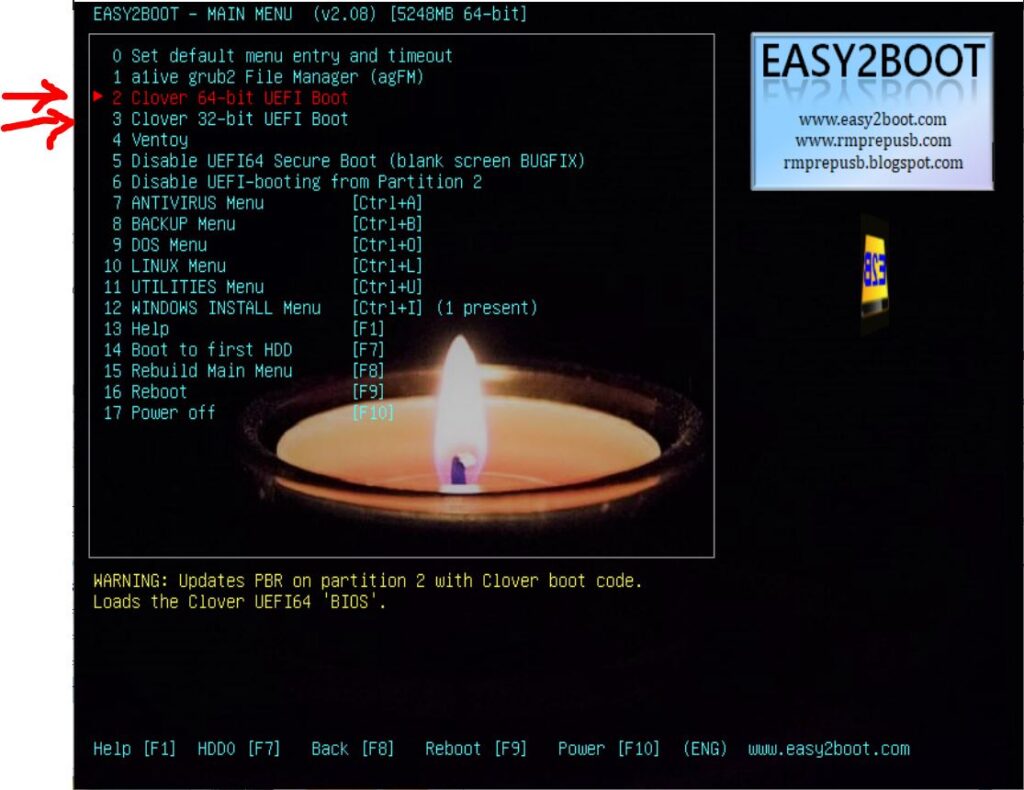
CSM menu
Clover boot files are also present in a Partition Image .imgPTN file when made using MakePartImage.cmd.
You can use the menu options to boot directly from the CSM menu to the UEFI boot files in the image (in UEFI mode) without needing to reboot
The version of Clover used in MPI is limited to FAT32 partitions that contain EFI boot files.
Tip: For MBR\CSM booting, use the file extension of .imgPTN23 for most reliable booting from a wide range of systems and ensure that you have a 2nd partition present on the E2B USB drive. Some systems try to boot a USB drive as a floppy disk unless more than one partition is present!


Clover UEFI-boot entry for direct booting in UEFI-mode.


Clover boot menu – choose the Boot UEFI Internal from LIVE/EASY2BOOT option to boot from the image’s UEFI boot file (where LIVE/EASY2BOOT is the partition volume name)
For more information about Clover, use the links here.