Table of Contents
E2B Menu System
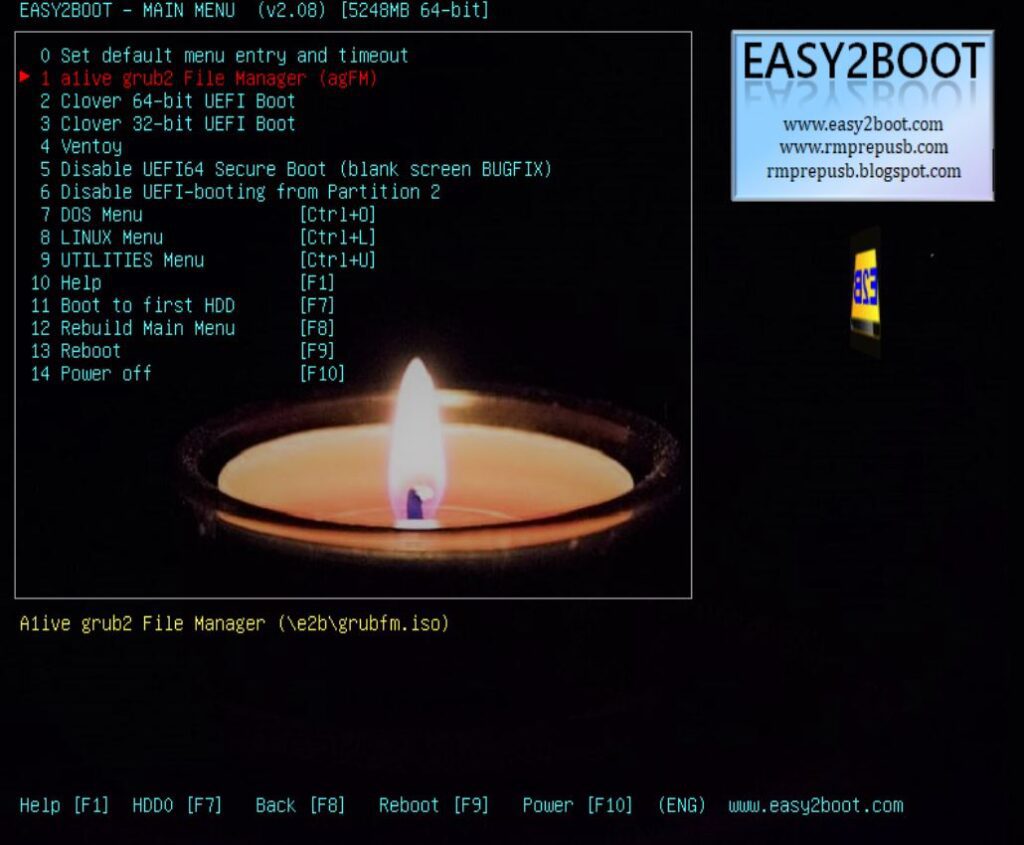
This is the Easy2Boot grub4dos-based Legacy-only menu system.
Many E2B Menu settings such as background image, boilerplate, animation, colours, size, etc. are mainly determined by the \_ISO\MyE2B.cfg user configuration file.
The entries for the agFM menu system (Legacy+UEFI) and the ‘Ventoy for Easy2Boot’ menu system (Legacy+UEFI) may be listed in the Main Menu.
Instead of Legacy-booting to the E2B menu, if you have added agFM to your E2B USB drive then you can UEFI-boot from the second partition on the USB drive to the agFM menu system.
Only the E2B menu folders which contain files will be listed (e.g. the \_ISO\LINUX folder contains an ISO file, so the LINUX Menu is listed in the Main Menu).
Clover is a generic UEFI ‘BIOS’ which allows you to boot to EFI boot files. It is not normally used unless you have problems UEFI-booting from the E2B USB drive.
You can use the cursor keys to select a menu entry and the ENTER key to run that menu entry.
Payload files which have been copied to the \_ISO\MAINMENU folder will also be listed on the Main Menu screen.
Menu entries
Set default menu entry and timeout – use this to set the defaults for the Easy2Boot Legacy menu system
a1ive grub2 File Manager (agFM) – Legacy-boot to the agFM grub2-based menu system
Clover 64-bit UEFI boot – load the generic Clover UEFI64 ‘BIOS’
Clover 32-bit UEFI boot – load the generic Clover UEFI32 ‘BIOS’
Ventoy – Legacy-boot to the ‘Ventoy for Easy2Boot’ grub2-based menu system
Disable UEFI64 Secure Boot (blank screen BUGFIX) – removes the Kaspersky Secure EFI Boot file which can cause some systems to not UEFI-boot (blank screen). If selected, you will need to disable Secure Boot in your BIOS before you can UEFI-boot to agFM. This must be enabled if you want to Secure UEFI64-boot to the agFM menu system.
Disable UEFI-booting from Partition 2 – if selected, you will no longer be able to UEFI-boot to agFM on Partition 2. Some BIOSes will refuse to Legacy boot unless this option is used to disable UEFI-booting. A similar option is also available in the UEFI agFM menu system if the system has UEFI-booted. Disabling UEFI-booting using this menu entry will sometimes cause the BIOS to allow you to Legacy Boot.
Help [F1] – Help on using the Legacy E2B menu system
Boot to first HDD [F7] – Legacy-boot to the first internal hard disk in your system
Rebuild Main Menu [F8] – E2B will re-enumerate all files in \_ISO\MAINMENU folder. Ctrl+F8 will cause the E2B menu system to completely re-load.
Reboot [F9] – reboots the system
Power Off [F10] – switches off the system
Special hotkeys
Ctrl+F8 – causes the E2B menu system to completely re-load.
Ctrl+F7 – switch display to text mode 3
Alt+F7 – switch display to 1024×768 (grey background)
SHIFT – hold down during boot to E2B menu – load grub4dos fast USB 2.0 driver (can fix BIOS USB 128GB bug + faster than BIOS driver – only works on older PCs)
SPACE + SPACE – tap SPACE twice will pause menu loading and file enumeration as a menu folder is enumerated
! – type (shift+1) while E2B is loading (or immediately after F8 or Ctrl+F8) to display start-up progress with timing for each E2B stage (diag)
Partition Images (.imgPTN files)
The Utilities – Memory Test menu already contains one Partition Image file.
When selected, a .imgPTN file will replace the contents of Partition 1 on the E2B USB drive with the contents of the image file.
An image file with the extension .imgPTN23 will cause Partitions 2 and 3 to be kept (recommended).
An image file with the extension .imgPTN will cause Partitions 2 and 3 to be removed after it has been selected.
The Passmark Memtest86 .imgPTN23 image file contains a FAT32 partition with both Legacy and UEFI boot files. Once this image is ‘switched-in’, the E2B Partition 1 will be replaced by a FAT32 volume containing Passmark Memtest86 files and a grub4dos boot menu. You can then legacy-boot to Memtest86 or you can reboot your system and select the USB UEFI boot option to UEFI-boot from Partition 1 and run Memtest86 using UEFI.
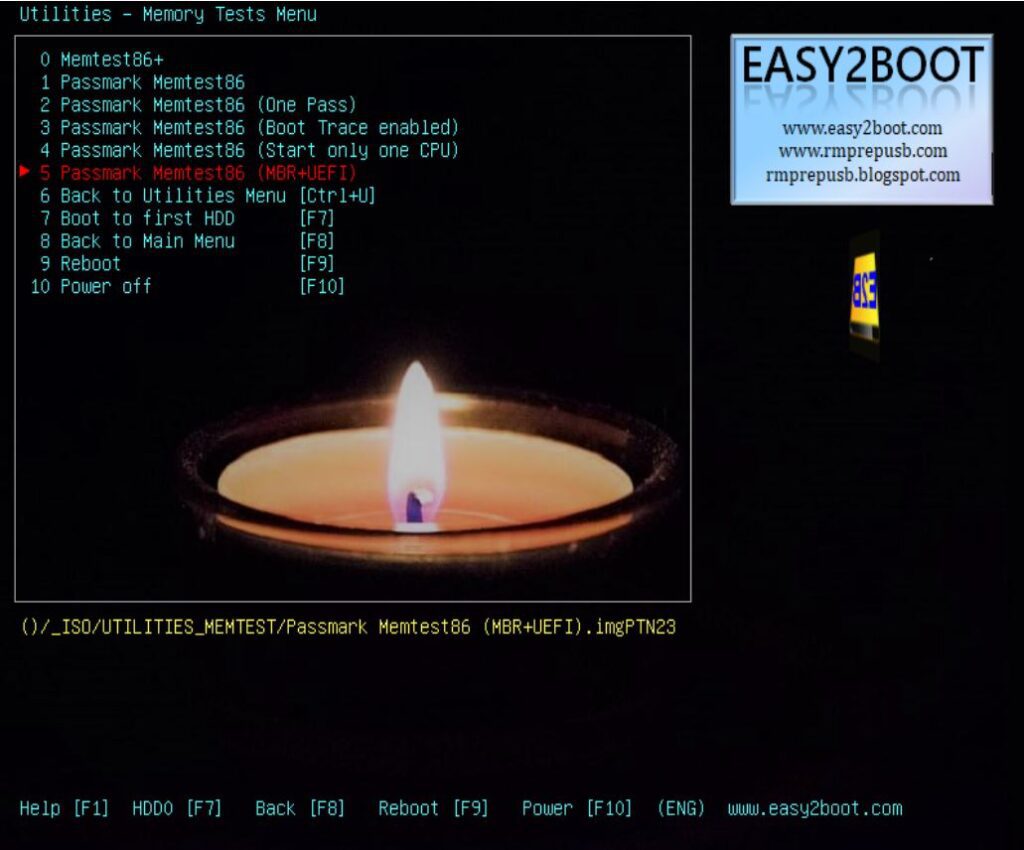
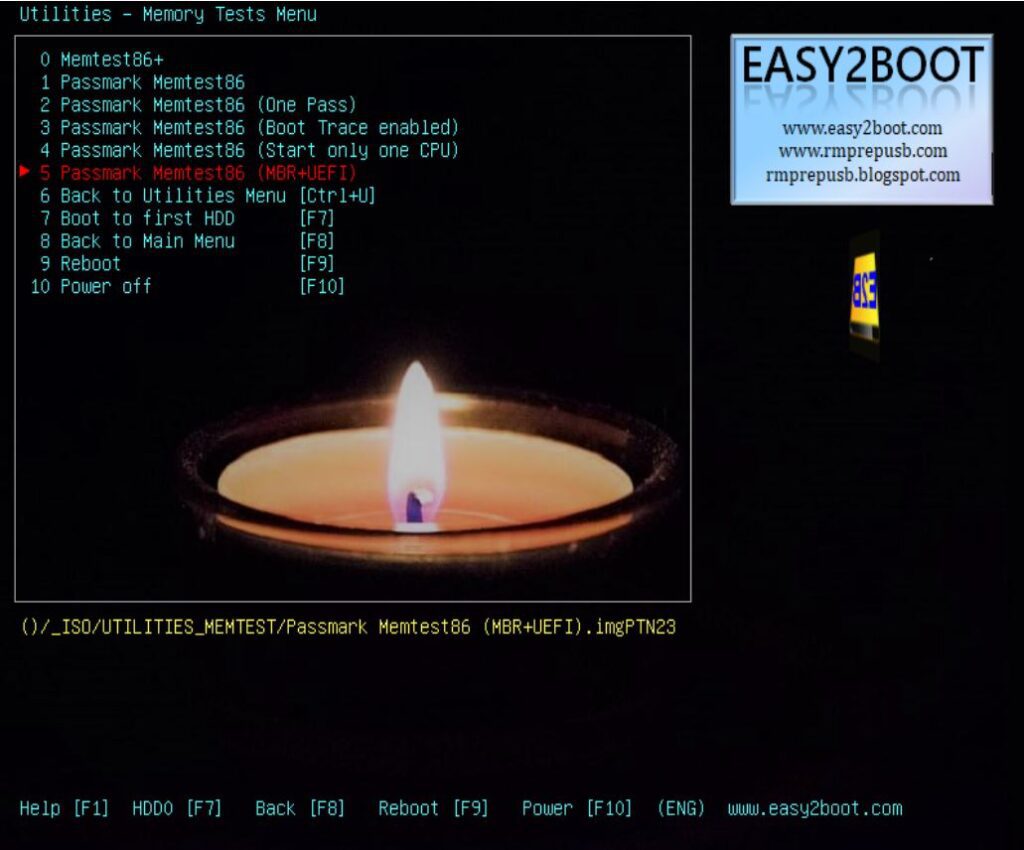
Before:
Ptn 1: NTFS (with Easy2Boot files)
Ptn2: FAT32 (with agFM files)
After selecting .imgPTN23 image file:
Ptn 1: (contents of .imgPTN23 file)
Ptn2: FAT32 (with agFM files)
To restore the E2B menu system, you need to Legacy-boot to the grub4dos CSM menu and select the ‘0 EASY2BOOT’ menu option (see below).
A similar menu entry exists in the agFM menu system (if you UEFI-boot to agFM menu system on Partition 2).
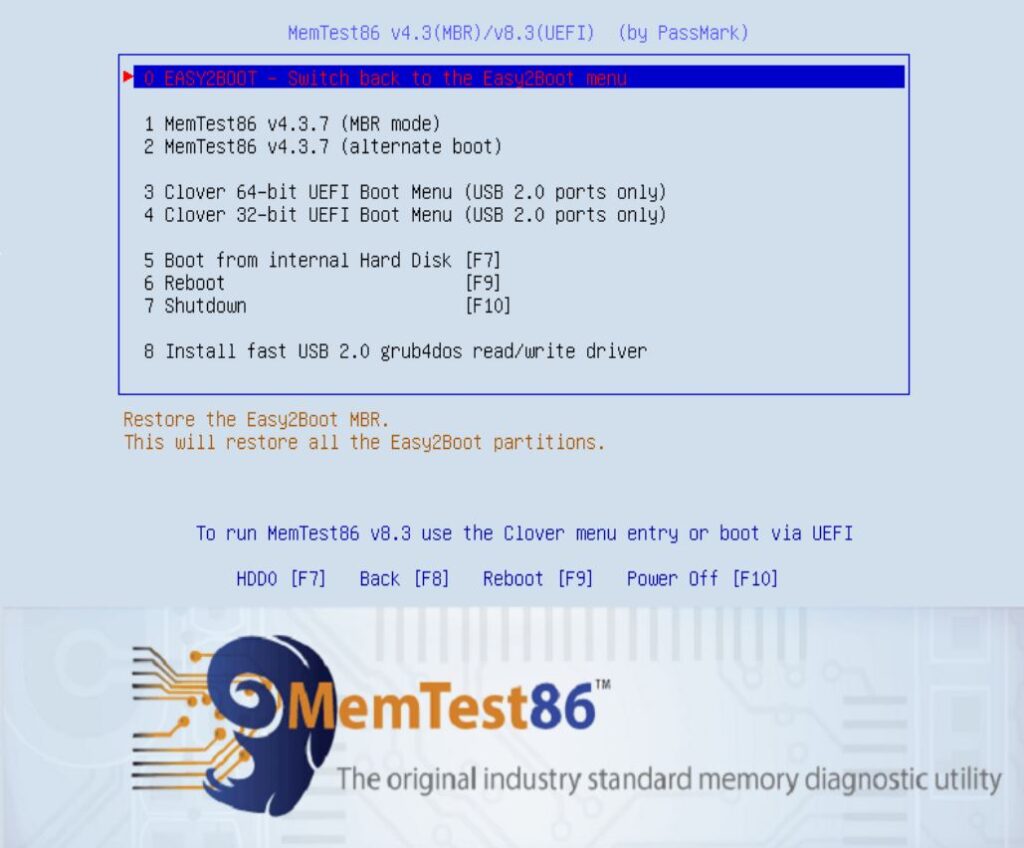
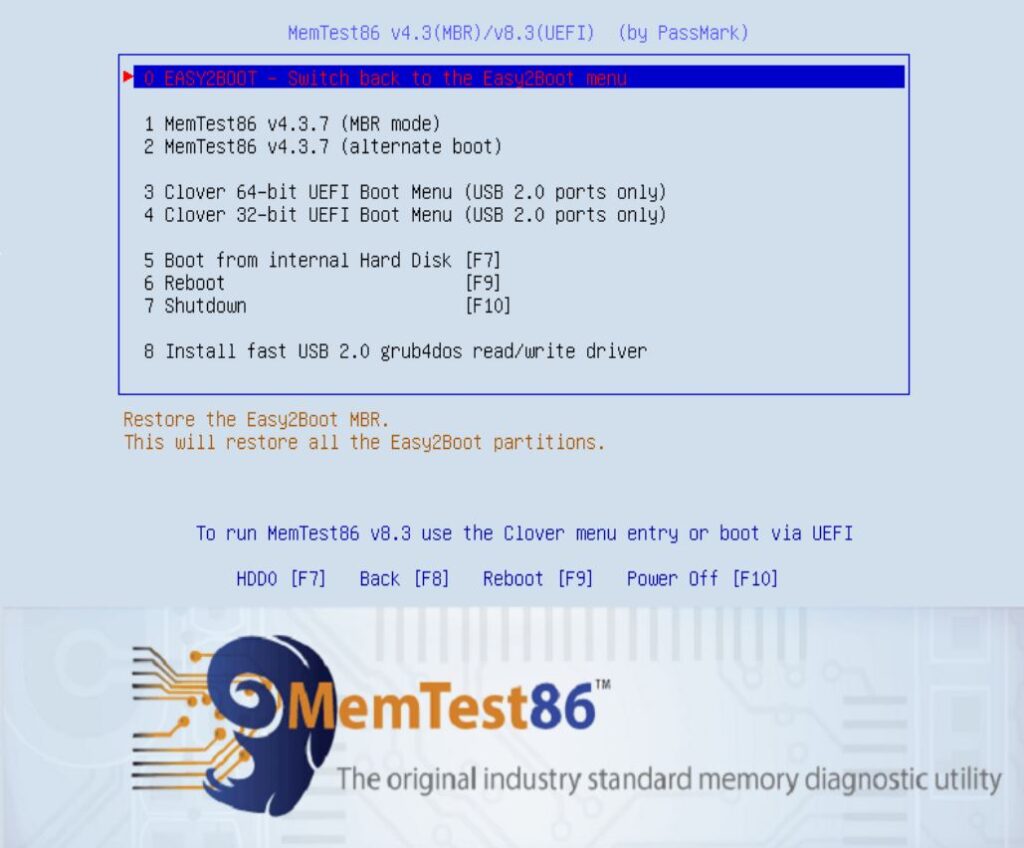
Note that since MemTest86 uses a Microsoft-signed Secure Boot EFI file, you can also Secure-Boot to MemTest86 from Partition 1.
The use of Partition Images is a powerful feature of Easy2Boot and agFM. It allows you to boot many different types of software including fully-installed Linux operating systems, ext3/4 and even .hfs filesystems. By using a FAT32 partition image containing signed Secure Boot EFI files (such as those used by Microsoft Windows 7/8/10) you can Secure Boot to any signed payload without any compatibility issues.