Table of Contents
Add ‘Ventoy for Easy2Boot’
‘Ventoy for Easy2Boot’ is a modified and recompiled version of the official Ventoy release (on github) which has been slightly changed so that it will run on an Easy2Boot USB drive.
- Note: The official Ventoy v1.0.28 (2020-11-13) and later versions have been deliberately prevented from running on any other drive by the developer of Ventoy. See my blog for more details. You should use a modified ‘Ventoy for Easy2Boot‘ version with Easy2Boot. These version has been slightly modified and recompiled to run on E2B USB drives.
- Instead of using the E2B version of Ventoy, you can compile your own version of ‘Ventoy for Easy2Boot’ from the source files by following the guide here.
- You can also add ‘official’ images of the latest version of Ventoy. See here for details.
- A new eBook ‘Getting started with Ventoy’ is available here – it applies to any USB drive that contains Ventoy (not just E2B USB drives).
Introduction – Ventoy for Easy2Boot
Ventoy is a grub2-based menu system for MBR\Legacy and UEFI booting of ISOs, etc. similar to agFM.
You can add Ventoy to your E2B+agFM USB drive for both MBR\Legacy+UEFI32+UEFI64 and Secure UEFI64 booting.
By adding Ventoy to E2B+agFM it allows you to Secure UEFI64-boot to Ventoy via agFM – Mok Manager is not required for Secure Boot if we first boot to agFM.
- You must use standard file extensions only for Ventoy to work (e.g. .iso, .vhd). See below for more details on file overrides.
Ventoy is particularly good at booting WinPE-based ISOs because it can inject code into WinPE to mount the original ISO as a DVD drive – e.g. drive Y:. This means that all the programs and Desktop icons should work correctly even if the ISO does not support the WinBuilder .ini file method of loading the ISO as a DVD drive. Ventoy may not be suitable if your system has limited RAM or you are booting very large ISO files or DOS/Win98/XP ISOs.
Note: Testing Ventoy using a Virtual Machine can be unreliable – always test using a real system if a payload fails under VirtualBox or VMWare (esp. if testing a Windows based payload or UEFI-booting).
‘Ventoy for Easy2Boot’ v1.0.32 and later supports Legacy, UEFI32 and UEFI64 (use agFM v1.69 or later).
To add/update the current release of ‘Ventoy for Easy2Boot’
Note: If your E2B drive is a USB Flash drive, a Windows 10 system will be required so that Partition 2 can be updated.
- First – update the E2B USB drive to latest version of agFM
Double-click on \eb2\Update agFM\Download and update agFM_v2.cmd which can be found on Partition 2 E2B_PTN2 (or update to the latest Beta of agFM (if available) by extracting the files from the .zip file directly to the root of the second partition of the E2B USB drive).
The ‘Ventoy for Easy2Boot’ version is an unofficial ‘fork’ of Ventoy which has been patched and recompiled to work on an E2B USB drive.
2. To download and add the E2B version of Ventoy, go to the second partition where the agFM EFI boot files are located and double-click on the file on Partition 2 at:
\e2b\Update agFM\Update_to_latest_Ventoy_version.cmd
Internet access is required. The .cmd script will access the E2B server, download a zip file, extract the files and then copy the Ventoy boot files to partition #2 of the USB drive.
If you are using the standard agFM theme, then the F5 hotkey in the agFM menu system will launch Ventoy (or press ‘v’ if using the default startup menu). If you Legacy boot to the E2B Main Menu, then you can select the Ventoy menu entry which will boot from the /ventoy/core.img file on partition 2.
Note: When booting, Ventoy enumerates ALL payload files in Partition 1 unless you configure it to start from a specific folder like \_ISO – so you must allow enough time for this! You can configure Ventoy to ignore certain folders and thus reduce the menu load time. e.g. place a .ventoyignore file in the \ventoy folder.
Ventoy only recognises standard file extensions such as .iso or .img or .vhd. It does not recognise files with special E2B file extensions.
Alternative method to add ‘Ventoy for Easy2Boot’
Windows 10 is required if you are using an E2B USB Flash drive because only Win10 (recent versions) can access Partition 2 of a flash drive.
You can add or change the version of Ventoy as follows:
- Update your E2B+agFM USB drive to E2B v2.15 or later and update to agFM v1.89 or later.
- Download any ‘Ventoy for Easy2Boot’ zip file from the E2B Alternate Downloads archives – official Ventoy downloads will not work.
- Drag-and-drop the Ventoy .zip file onto the \e2b\Update agFM\Add_Ventoy.cmd file on your E2B drive (in the agFM partition 2).
Windows XP/7/8 users can first switch to the 2nd partition (using Switch_E2B.exe – ‘Access partition 2 on Removable drive’ button) and then drag-and-drop the downloaded Ventoy .zip file onto the \e2b\Update agFM\Add_Ventoy.cmd file.
Don’t forget to switch back partitions 1 and 2 afterwards using the same button in Switch_E2B.exe!
Instructions for using the Ventoy menu system and for modifying the Ventoy menu system are on the Ventoy website or get my eBook ;-).
Ventoy user configuration file (ventoy.json) and plugins
The file \e2b\Update agFM\GetLatestVentoyPluginFiles.cmd downloads the latest plugins required by Ventoy for some functions (Windows vhd plugin, Windows wim plugin, Linux persistence .dat files in a .zip file, bootable ISO to remove Ventoy Secure Boot whitelist key from UEFI BIOS NVRAM) – see www.ventoy.net for details or read my Ventoy eBook.
Create a new \ventoy\ventoy.json on the first partition of the E2B USB drive to configure Ventoy.
The \ventoy\VentoyPlugsonE2B folder contains a version of VentoyPlugson that will work on E2B USB drives as well as ‘official’ Ventoy USB drives. You can use it to configure Ventoy.

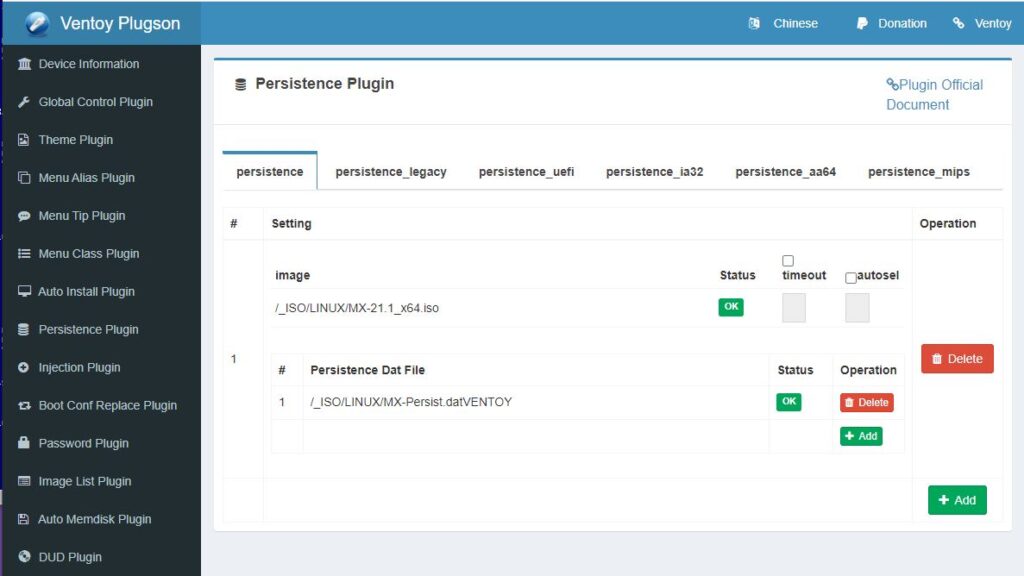
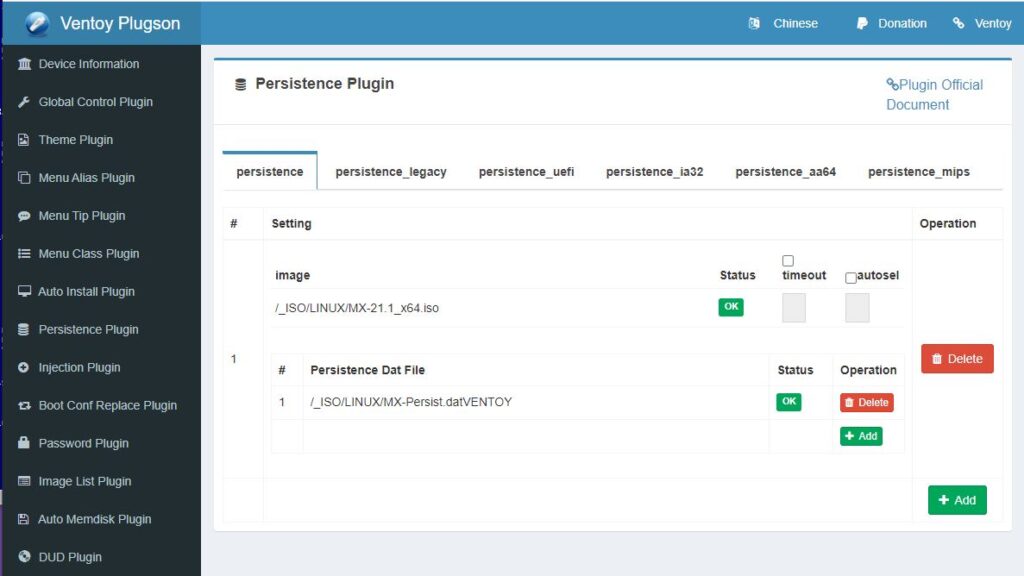
See the Ventoy plugins pages for more details.
Ventoy F6 (ventoy_grub.cfg)
You can see some sample configuration files in the \ventoy\Sample Ventoy config files folder on Partition 2. These can be copied to the \ventoy folder on Partition 1 (the NTFS partition).


Full details with Exercises can be found in the eBook PDF ‘Getting started with Ventoy’ here.
Ventoy file override ‘identifiers’
You can add special characters to the end of the iso filename to make Ventoy load the file in F1 (memdisk) mode, ctrl+r grub compatible mode or ctrl+w wimboot mode.
1. If the ISO file name ends with _VTMEMDISK, Ventoy will automatically use Memdisk mode. For example: kolibri_VTMEMDISK.iso
2. If the ISO file name ends with _VTGRUB2, Ventoy will automatically use GRUB2 mode. For example: ubuntu-22.04-desktop-amd64_VTGRUB2.iso
3. If the ISO file name ends with _VTWIMBOOT, Ventoy will automatically use WIMBOOT mode. For example: win11_english_x64_VTWIMBOOT.iso
Since E2B and agFM also use a file name override system, you can combine the two as follows:
SpinRite_Legacy_Only_.isodef._VTMEMDISK.iso
Note that the Ventoy identifier must immediately precede the .iso file extension and the E2B\agFM file override must be ._*. (i.e. dot underscore – any extension – dot).