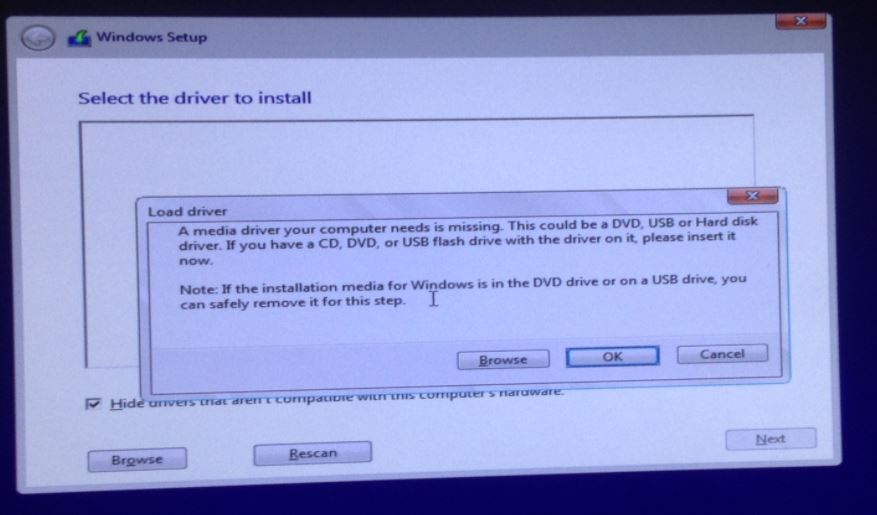
If you see a message asking for a ‘DVD’ or ‘CD’ then this means that Windows Setup cannot find the installation files (i.e cannot detect the E2B USB drive or E2B has not loaded the ISO file as a virtual DVD drive).
Setup is looking for the very large install.wim or install.esd windows installation source file (usually in the \Sources folder) on all drives in the system. If it cannot find this file then you will see this message. If you are booting from a Windows ISO, then the ISO must be loaded as a virtual DVD and given a drive letter so that Windows Setup can find the large Install.wim or Install.esd which is the installation source file.
There are usually two reasons for this:
- Windows Pre-Installation Environment (WinPE) does not contain the necessary USB driver (e.g. USB 3 driver) and so cannot ‘see’ the E2B USB drive.
- If booting from an ISO file (using isowin) via E2B or agFM, the Windows Pre-installation start-up will usually load a special blue cmd shell box which will find and load the ISO file as a virtual DVD drive – e.g. Y:.
Windows Setup will then find the install.wim/install.esd file on the new Y: drive. If you don’t see the cmd window run (see below), then you may not have chosen the correct menu or file extension for the ISO, or your ISO is not compatible with that boot method.

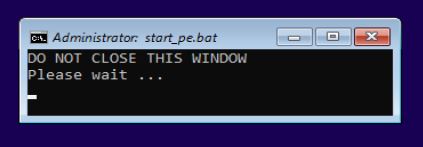
Diagnose the problem
- Boot to Windows Setup until you see the error dialogue box – then use ‘Cancel’ button
- Type SHIFT+F10 (hold down SHIFT key and tap F10 key) – if nothing happens, try proceeding onto the next Setup screen.
- You should now see a new Windows CMD console window open up. Type the following commands:
DISKPART
LIST DISK
LIST VOL
EXIT - Look for the USB drive in the list. If it is not present then Windows has not detected your USB drive and so it cannot read the ISO file which is on that USB drive. This indicates that the Windows PE that you have booted from does not contain the USB chipset drivers contained in your PC.
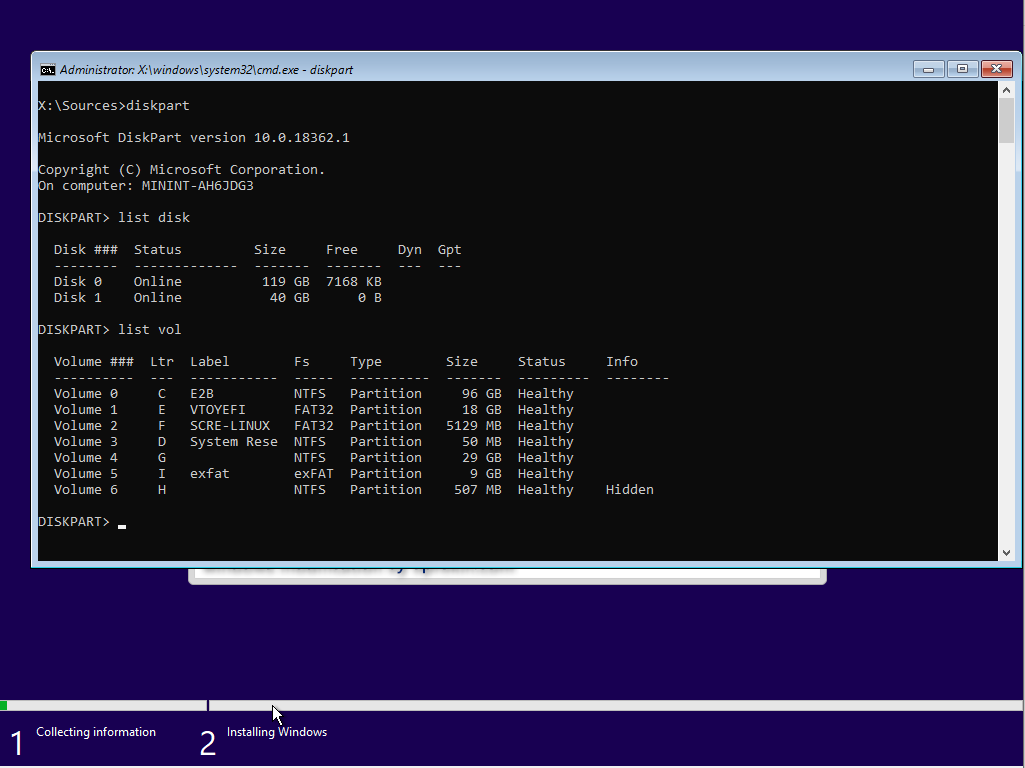
Solutions:
- If booting using the Easy2Boot legacy menu, ensure you have the ISO in the correct \_ISO\WINDOWS\xxx folder. If booting using agFM, ensure you select the .isowin boot option which is for booting Windows ISOs.
- Try a different menu system, e.g. try agFM or ‘Ventoy for Easy2Boot’.
- Try a USB 2 port instead of a USB 3 port – use a rear USB port (or connect the USB 3 drive to the computer using a USB 2 cable). Do not use a USB hub.
- Convert the ISO to a .imgPTN23 file using the MPI Tool Kit
- If the WinPE environment cannot ‘see’ the USB drive, then even a .imgPTN23 file will not work. You will need to modify your ISO by adding USB drivers into the boot.wim file.
- If using E2B on a USB Hard Disk, E2B should use the WIMBOOT method of booting the ISO. If you see the E2B message ‘WIMBOOT NOT USED‘ then you may have an incompatible Windows ISO. Please use a standard Microsoft Windows Install ISO file (or use E2B on a ‘Removable’ type of USB flash drive).