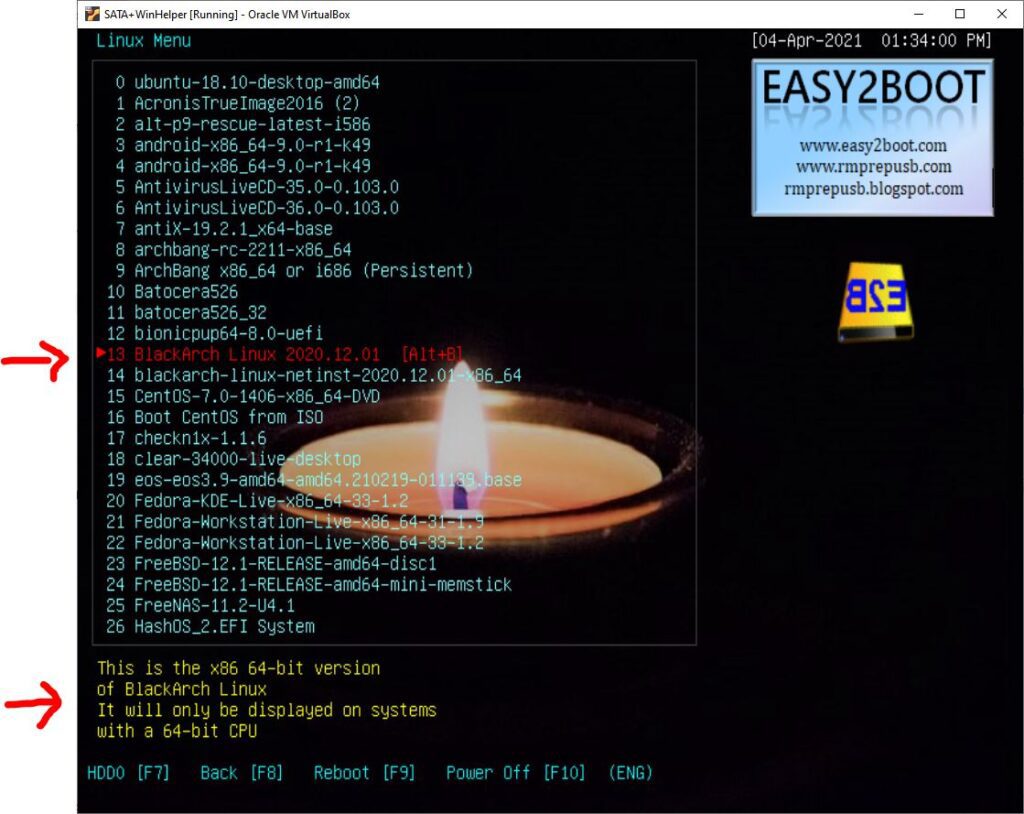In most cases you can simply rename the payload file – e.g. change blackarch-linux-full-2020.12.01-x86_64.iso to BlackArchLinux 2020.12.01.iso.
Avoid using filenames with special characters such as = & # $ which may cause problems with the E2B, agFM and Ventoy menu systems.
The other alternative is to create a new matching .txt file which has the same name as the payload file
- blackarch-linux-full-2020.12.01-x86_64.iso
- blackarch-linux-full-2020.12.01-x86_64.txt
A UTF-8 encoded text file saved using Windows NotePad if non-English characters are required.
A .txt file can be used to display a different menu title for the iso file of the same name. The contents of .txt file must be a single line – for example:
iftitle [checkrange 2,3 is64bit] ^Alt+B BlackArch Linux 2020.12.01 [Alt+B]\nThis is the x86 64-bit version\nof BlackArch Linux\nIt will only be displayed on systems\nwith a 64-bit CPU
You can use the .TXT file maker utility to help you make the file and you can define a hotkey and up to four lines of help text. You can use \E2B Launcher.exe to run the .TXT Maker utility.
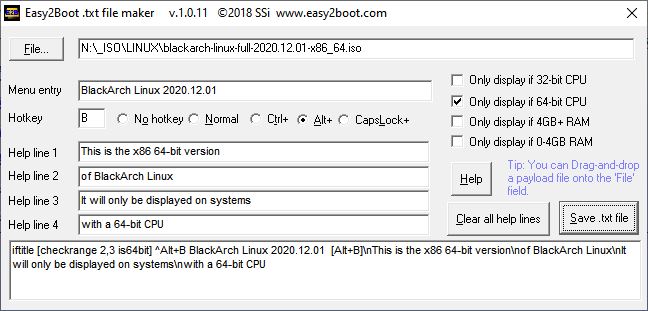
You can see the E2B menu entry below, the ISO filename is no longer listed but the contents of the .txt file are used instead: