Some bad UEFI BIOSes may hang when booting from the default \EFI\BOOT\BOOTX64.EFI agFM/grubfm boot file.
e.g. Dell Latitude 7400 or some Lenovo or Acer laptops
The solution is to boot from the \EFI\GRUBFM\bootx64.efi file instead.
See also this FAQ to easily fix it using the legacy E2B menu system and the Disable UEFI64 Secure Boot (Blank screen BUGFIX) menu entry.
This can also be fixed by using the UEFI BIOS option of booting to any file and then go to partition 2 of the E2B USB drive.
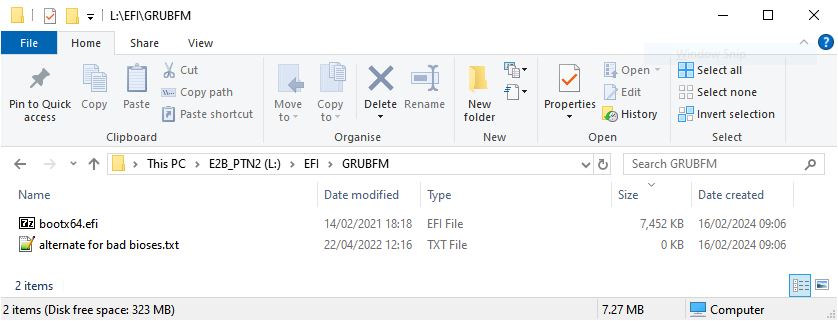
You can change the EFI64 boot file on the E2B drive – Partition 2 permanently as follows:
- Rename the file on the E2B_PTN2 partition from \EFI\BOOT\BOOTX64.EFI to BOOTX64.EFI_ORIGINAL This is just so you can restore it easily later if needed.
- Copy the file on the E2B_PTN2 partition from \EFI\GRUBFM\bootx64.efi to the \EFI\BOOT folder
Note that you may not be able to boot in Secure mode at all if you change this file.
The following is taken from a Reddit post by pRedditory_Traits:
In 'General' under 'Boot Sequence' make sure it is listed. If it is, it probably says something like "UEFI: USB DISK 3.0 PMAP, Partition 2" and if you click on the box that says that, so it is highlighted blue, and click on the 'View' button, it will probably say in the 3rd box labeled 'File Name' as \EFI\BOOT\BOOTX64.EFI and that one DOES NOT WORK on this computer apparently. I'm pretty sure this is the default one used by E2B but I could be wrong, please correct me if so. You'll want to click "OK" or the X to exit that window, and back in Boot Sequence, click "Add Boot Option," it will open another window and MAKE SURE TO GIVE IT A NAME in the Box that says "Boot Option Name:" on the top. Look for the one that ends in "/HD(2.MBR_________" The blank line will be some HEX code like "0x22e2749B" so it could be "/HD(2.MBR0x22e2749B" as that is what mine was, but it will be apparent that it is the second partition. Don't select it, click on the "..." by the 3rd menu option named "File Name:" and it will open yet another window. In that window, at the top, it has a drop-down menu for "File System:" click that and select "FS1:" as opposed to "FS0:" again, noting that it is the 2nd partition. The left-hand pane has Directories, select the one labeled "EFI" and after that, the one labeled "GRUBFM" that is within EFI. There should be a text file there that says "alternate for bad bioses.txt" Ironic right? And RIGHT BELOW that is a file "bootx64.efi" take note of the lack of capital letters on this one. It is the one that fixed my issue and it will hopefully fix yours, too. Select it and click on "Ok" once more, and you're almost there! Double check you set a name under "Boot Option Name:" and select "Ok" yet again.
Now, finally, click on the box with your new Boot Option name, and click the Up arrow slightly to the right of it to move it to the top of the list. Now, hit "Apply" in the bottom-right if necessary and reboot the machine.
Instead of a still, unmoving "_" underscore cursor, it should blink and proceed to booting to Easy2Boot as normal and you should be all set.