First ensure you are using the latest version of SWITCH_E2B.exe (included in latest E2B download) and agFM.
If SWITCH_E2B.exe complains about the partitions being changed, use the ‘Display Partitions’ button to examine the four Primary partition table entries.
If Partition 4 is Type 0 but has a start position that is not 0 then simple boot from the E2B USB drive (legacy or UEFI) to the menu and then quit (or use the menu to select any .imgPTN file). When the E2B\agFM menu loads, it will automatically clear the contents of Partition 4. If you don’t have a system to boot from, then run \QEMU_MENU_TEST (run as admin).cmd from the E2B USB drive under Windows. Once at the MAIN MENU – press F10 to quit – Partition 4 should now be cleared.
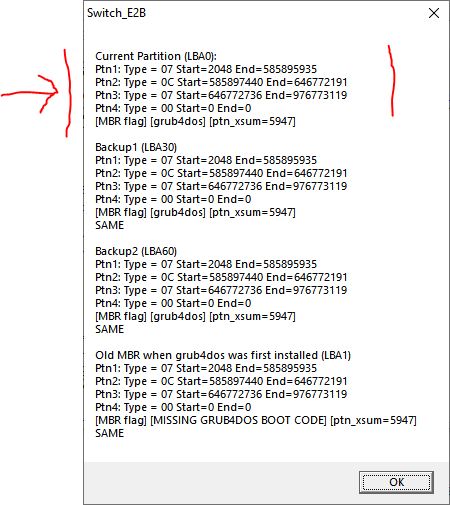
LBA30 usually contains a backup of the original partition table.
If you have changed the size/position of any of the partitions on the drive, E2B, agFM and SWITCH_E2B.exe will refuse to switch-in any .imgPTN file.
Check carefully that Partitions 1, 2 and 3 look correct (Use SWITCH_E2B.exe – Display Partitions – Current Partition LBA0. Partition 4 should be all 0’s. if the partitions look correct then run fix30.g4d to fix the backup sector. See here for more instructions.
If the partitions 1, 2 and 3 (in LBA0) look incorrect then use the ‘Restore E2B Partitions’ menu entry in agFM or follow the instructions here.