E2B will boot a payload file depending on the file extension of the file selected. An iso file will have a .iso file extension and is thus booted in a different way from a file that has a .vhd file extension or a .img file extension.
E2B recognises a wide range of payload file extensions including special file extensions such as .isomem. .isopup, .isope, etc.
E2B and agFM and Ventoy will list the files in alphabetical order. E2B will recognise any three characters followed by an underscore as a special sequence and will not display those first four characters. It will also not display any characters after the two characters _. in the filename.
When you select a payload file from the E2B menu such as an iso or img file, E2B will look at the file name and extension and it may suggest an alternative file extension.
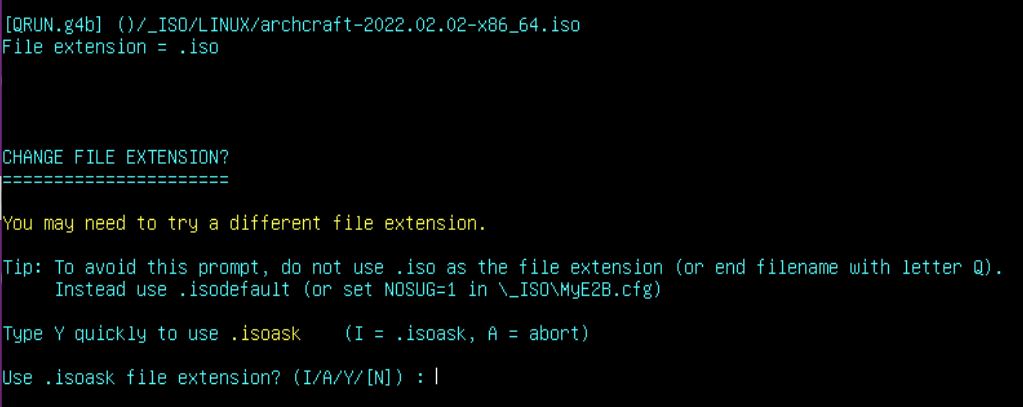
In the example above, the archcraft ISO file was selected from the LINUX menu and E2B’s QRUN.g4b batch file was run.
You can override the default action by specifying the extension in the filename. For instance, if you found that a Puppy Linux required the .isopup file extension, then you can embed the correct file extension at the end of the filename, e.g. Puppy Linux_.isopup.iso. In this way Ventoy will still recognise the .iso file extension and list it in the Ventoy menu system.
If you allow the 6 second timeout to expire or you press ENTER and the ISO file boots correctly, then you can rename the payload file so that it does not show this prompt and it will boot immediately. Here are some ways you can rename the file:
- archcraft-2022.02.02-x86_64.iso – unaltered – will always prompt you as shown above
- archcraft-2022.02.02-x86_64.isodefault– E2B and agFM will not prompt (file will not be seen by Ventoy as extension is not valid)
- archcraft-2022.02.02-x86_64_.isodef.iso – E2B and agFM will not prompt (file also works with Ventoy) (isodef is same as isodefault)
- archcraft 2022.02.02 (32 and 64-bit)_.isodef.iso – E2B and agFM will not prompt (file also works with Ventoy) – filename has spaces
- a01_archcraft 2022.02.02 (32 and 64-bit)_.isodef.iso – E2B and agFM will not prompt (file also works with Ventoy) – filename has spaces – a01_ and _.isodef are not displayed in E2B menu – see screenshot below:

- 001_xubuntu 8.10 desktop (64-bit)_.isodef64.iso – The ISO will only appear in the menu on a system with a 64-bit CPU
If you use the .isoask file extension it will always ask you to specify an alternate extension from a list (see section below).
QRUN options
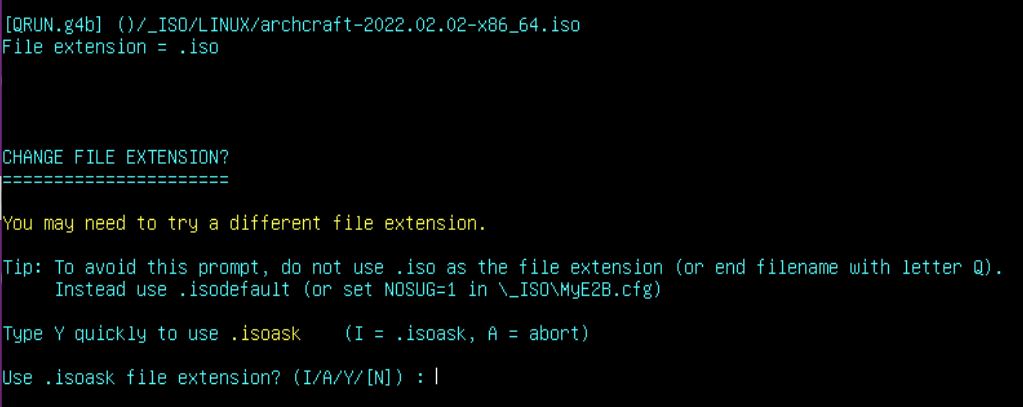
- ENTER – don’t wait for the 6 second timeout
- I – same as using .isoask – prompt user
- A – Abort – go back to E2B menu
- .xxxxxx – QRUN will use whatever E2B extension you type in (it must begin with a .) – .e.g. .isomem or .wimboot
- N – same as allowing timeout to expire
If QRUN does not suggest an alternative file extension for a .iso file, you can type I and press ENTER to see a list of alternative file extensions.
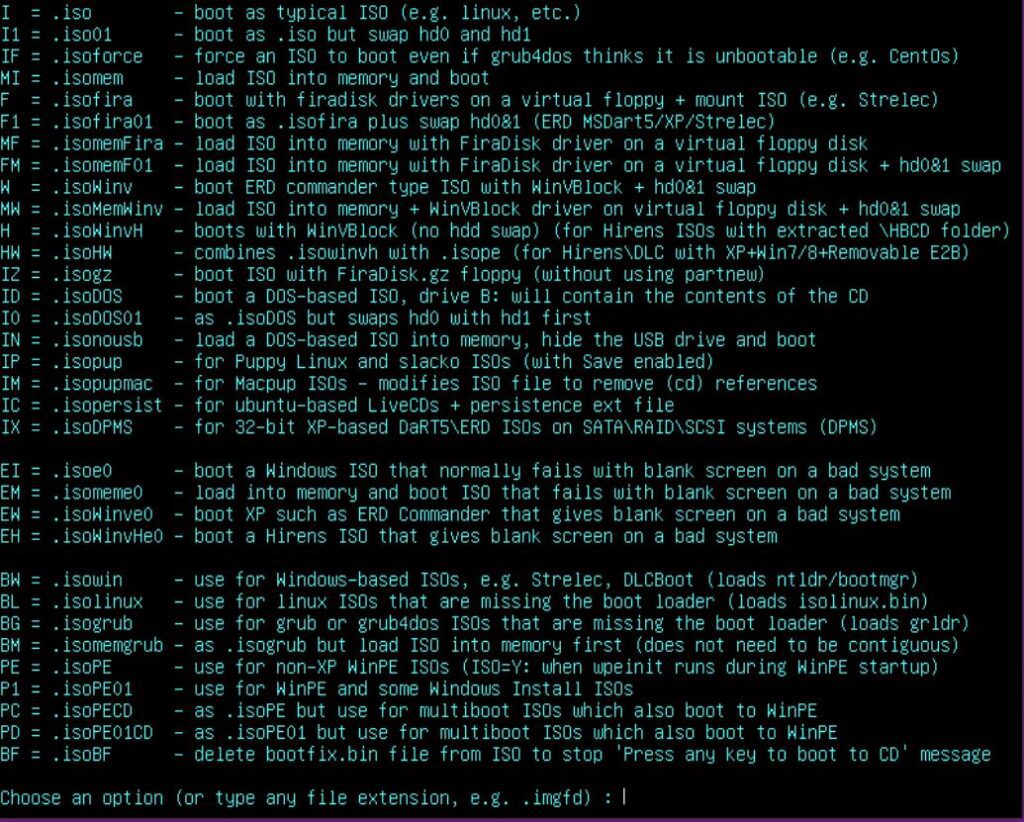
If you find a file extension that works, you can rename the file so that it uses that file extension automatically. For instance, if the ISO was a 64-bit Puppy Linux ISO and you find that it works correctly when typing IP, then you can rename the file as Puppy Linux (64-bit)_.isopup64.iso.
To change the order that the payload files are listed in by E2B, agFM and Ventoy, I suggest you use three characters (one letter plus two numerals) followed by an underscore:
- a00_Ubuntu v1_.isodef64.iso
- a10_Ubuntu v2_.isodef64.iso
- c00_RedHat_.isodef64.iso
- c33_RedHat v2_.isodef64.iso
- d10_Mint_.isodef64.iso
- e00_Puppy Linux_.isopup64.iso
Note: The E2B menu will not display the first four characters or the last _.isodef64.iso part (but agFM and Ventoy will display the full filename).
By using a letter as the first character, in the agFM menu system you can jump to that item by pressing the first letter.
a00 will be listed first, so you could use a00 – a99 to arrange the files in order. Pressing ‘C’ in the agFM menu above twice would cause it to jump to the c33_RedHat v2 entry.