Table of Contents
Make an E2B USB drive
PLEASE NOTE: IF USING WINDOWS 11, YOU WILL NEED TO ADD THE WMIC WINDOWS COMPONENT
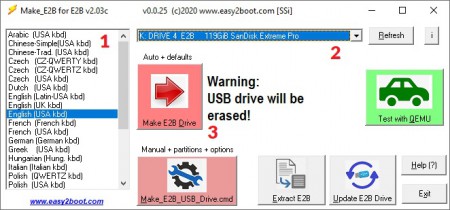
- Select the language and keyboard type for the Easy2Boot menu system
- Select the USB drive (drive must have a Windows drive letter assigned)
- Use the Red Arrow button to make a default E2B drive (recommended) – OR – use the Gear Wheel button if you want more options (such as partition sizes, three partitions, etc.) or if the USB drive does not have a drive letter.
Note: If you have a large USB drive, use the Gear Wheel button and make Ptn1=127GB, Ptn2=1GB and Ptn3 for the remainder. You can add payload files to Partition 3 if you wish (e.g. (Ptn3:)\_ISO\LINUX\Ubuntu.iso) – then copy the file “\_ISO\docs\Sample mnu files\E2B Menus\PTN3_ADD_ALL_FOLDERS_TO_MENU.mnu” to the (Ptn1:\_ISO\MAINMENU folder.
The red buttons will run the Make_E2B_USB_Drive.cmd Windows script which will erase your USB drive and add the E2B files.
WINDOWS 11 NOTE: If you see a WBEM or WMIC error message you will need to install WMIC to Windows 11 – see FAQ.
For the following additions, a Windows 10/11 system is needed with internet access…
You will be asked if you want to add the agFM boot files (for Legacy+UEFI booting) – answer Y
If agFM has been installed, you will be asked if you also want to add ‘Ventoy for Easy2Boot‘ – answer Y.
If ‘Ventoy for Easy2Boot’ has been installed you will also be asked if you want to install the plugin files that Ventoy uses to boot .wim files and .vhd files. The VentoyPlugsonE2B.exe file will also be added so you can use it to easily create\modify a \ventoy\ventoy.json configuration file – answer Y.
Troubleshooting
Use \_ISO\docs\Make_E2b_USB\Drive\DebugAll_MakeE2B_Admin.cmd and look at log file (e2b.log).
If no USB drive is detected, use the Gear Wheel (3) button.
If your USB drive is Disk 0 then it will not be erased by Make_E2B because Disk 0 should be your Windows OS disk. To fix: insert another USB drive first (for disk 0) and then insert the target E2B USB drive (disk 1). Then you will be able to erase, partition and format the second USB drive.
Once completed, you can test it using the green ‘Test with QEMU’ button.
For information, references, utilities, etc. use the \E2B Launcher.exe Windows utility which must be run from the E2B USB drive.

Gallery



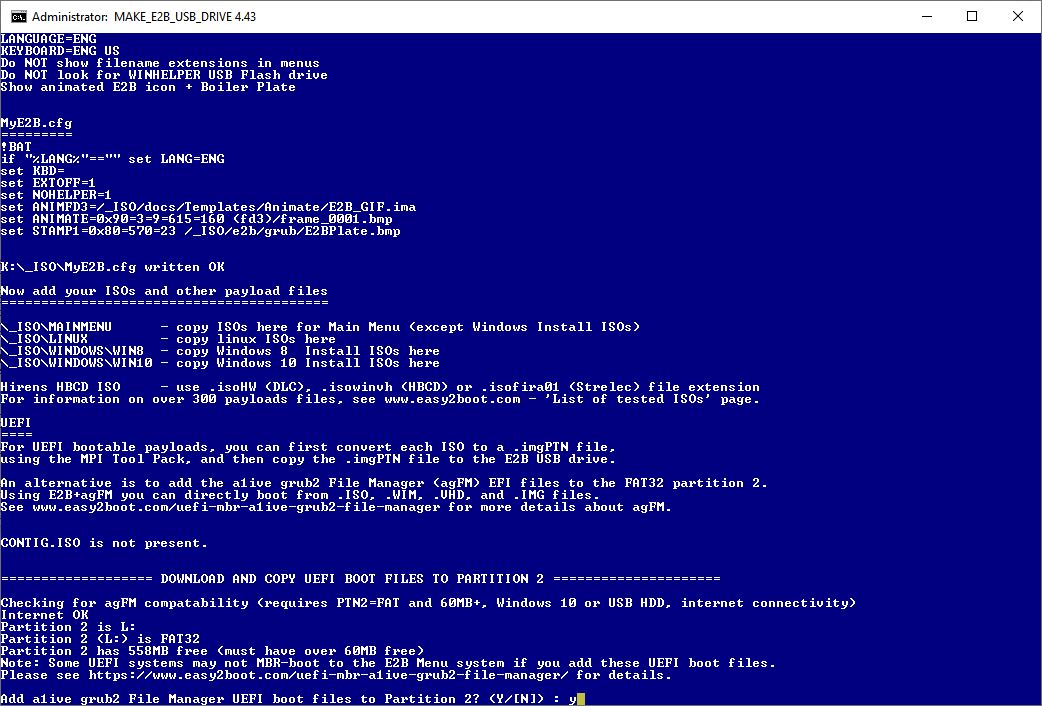













I recommend the Sandisk Extreme Pro USB 3