F1 Help menu
The actual help text for the Help Menu that is displayed is contained in a file called F1.cfg.
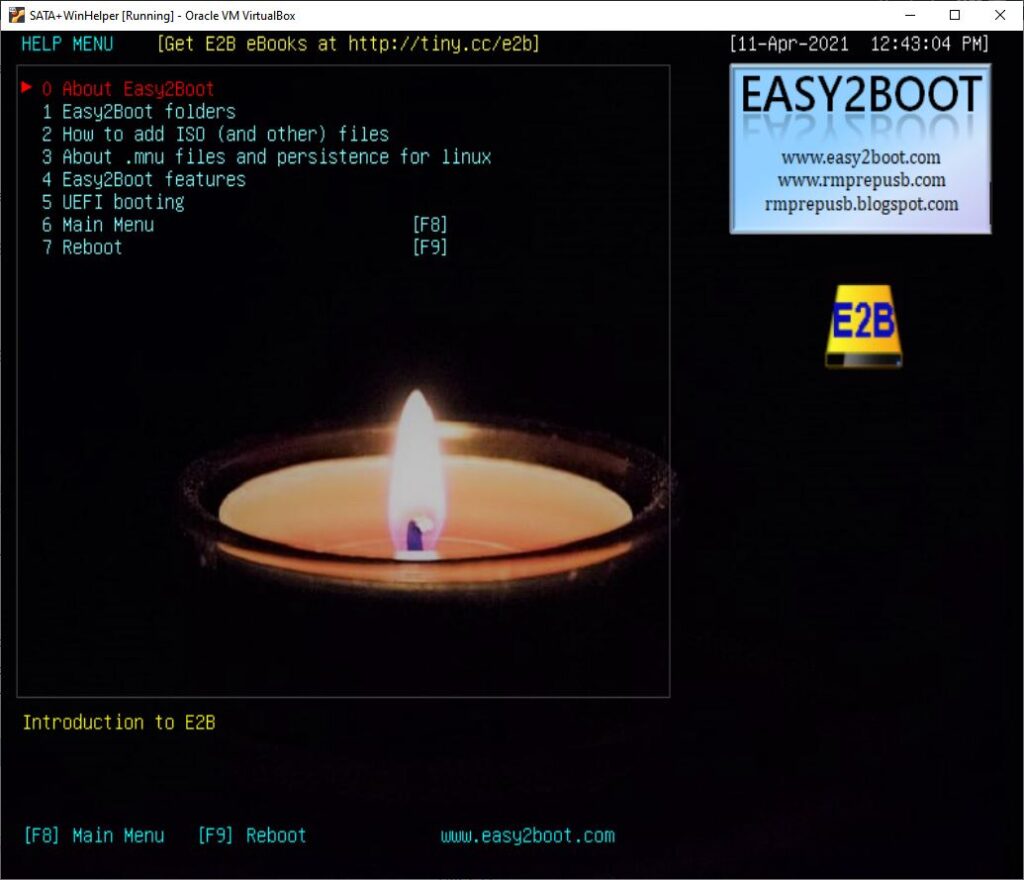
Each language uses a different F1.cfg file and so it depends on what language has been selected (if LANGuage is ENG, then \_ISO\e2b\grub\ENG\F1.cfg is used):
- If you do not want the F1 Help menu entry in the Main menu, add ‘set NOF1=1‘ to the \_ISO\MyE2B.cfg file.
- If you want to make your own Help menu, copy \_ISO\e2b\grub\ENG\F1.cfg to \_ISO\F1.cfg. You can then edit the contents of \_ISO\F1.cfg (for test purposes only).
Once it looks OK, set a LANG value in your \_ISO\MyE2B.cfg file (e.g. if “%LANG%”==”” set LANG=MIKE and place your STRINGS.txt file and F1.txt file in the \_ISO\e2b\grub\MIKE folder and edit these as you wish). That way the E2B files will not be changed and when you update E2B to a later version, you will not lose any of your changes. e.g. - \_ISO\e2b\grub\MIKE\strings.txt
\_ISO\e2b\grub\MIKE\F1.cfg
Note that you can change your own F1.cfg file so that it contains helpful information that is relevant to your particular E2B USB drive.
Tip: If you add help text to your background wallpaper, it will always be visible on every menu. You can use Word or PowerPoint to design the text and then ‘screenshot’ it to capture it.
- If you want the hotkey F1 to work in all menus and not just the Main menu, then add some lines of code into your \_ISO\MyE2B.cfg file.
- Example lines are in the \_ISO\Sample_MyE2B.cfg file for your reference (remove the ### comment characters):
# Make the F1 key show the Help Menu from any menu - you can put your own help file in \_ISO\F1.cfg if exist /_ISO/F1.cfg ()/%grub%/hotkey [F1] "configfile /_ISO/F1.cfg" > nul && goto :f1skp if exist /%grub%/%LANG%/F1.cfg ()/%grub%/hotkey [F1] "configfile /%grub%/%LANG%/F1.cfg" > nul && goto :f1skp if exist /%grub%/ENG/F1.cfg ()/%grub%/hotkey [F1] "configfile /%grub%/ENG/F1.cfg" > nul :f1skp