rEFInd is a UEFI boot manager. First you must UEFI64-boot to agFM or Ventoy and then you can run rEFInd which will allow you to load .EFI files from other disks and partitions in the system. This is especially useful for Ventoy USB drives because Ventoy only enumerates the .EFI boot files which are on the Ventoy USB drive’s first partition.
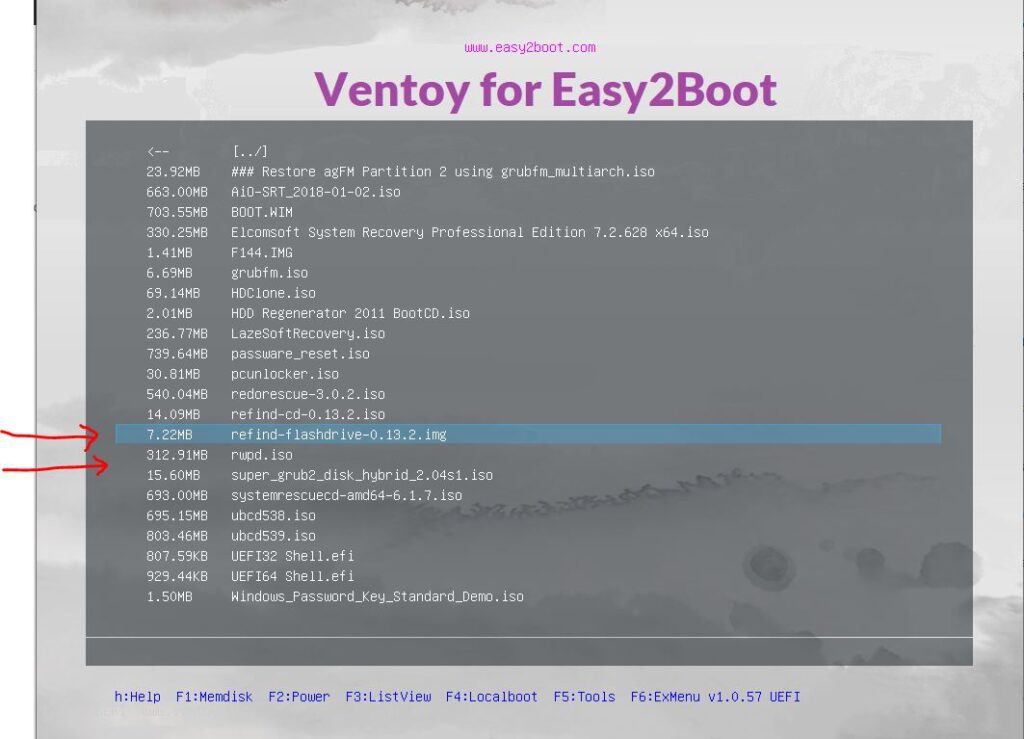

Instructions
- Download the ‘A USB flash drive image file‘ .zip file from here.
(You can also try the .iso CD-R image file but it does not seem to work as well).
Note: v13.3 seems to have problems and won’t UEFI boot so use v13.2 – archive is here. - Use 7Zip to extract the .img file from within the USB zip file.

3. Copy the .img file to the first partition of your E2B\agFM\Ventoy USB drive (place in any suitable folder).
Usage
You must UEFI-boot to agFM or Ventoy because rEFInd is a UEFI64 utility and must run from a UEFI64 environment.
Once rEFInd is loaded, it should search all drives on the system and list all UEFI64-bootable files. This allows you to boot from .EFI files and from UEFI64-bootable partitions.
Recent versions can also identify tools such a MokManager and MemTest86. You can also load an EFI shell, reboot to the internal EFI shell, install rEFInd to a disk, manage the BIOS, EFI boot order of the system, run a disk partitioning tool (gdisk_x64.efi – see below), reboot to BIOS setup, etc.

